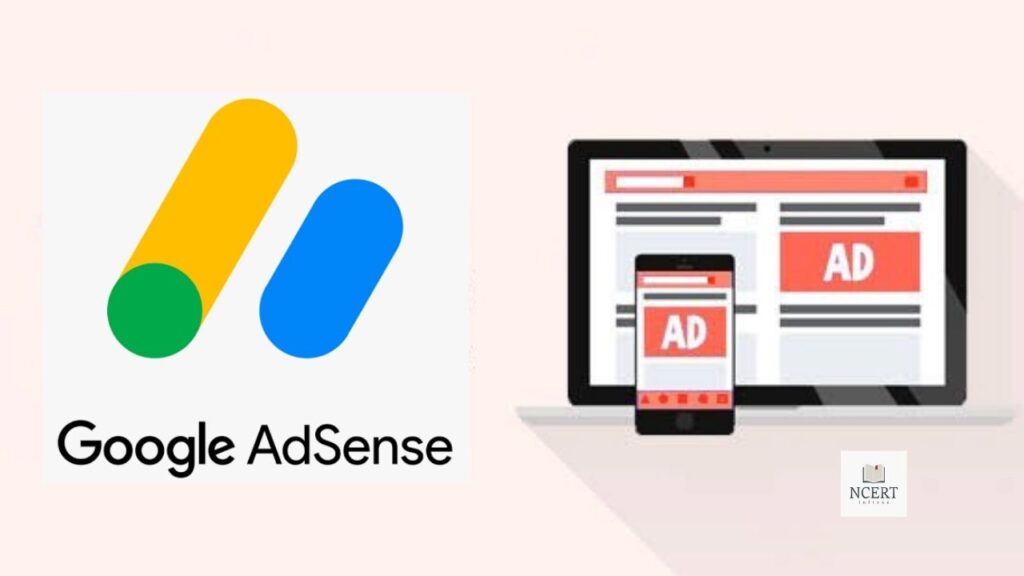Today in this article we will discuss what is Google Adsense Auto Ads, how it works, and how to enable it on a blog or website.
This is a new ad format from Google Adsense that automatically serves all ad formats with an ad unit at the best location in your blog.
So let’s know the benefits and features of Google Auto ads in detail.
Google AdSense is the best ad network in the world. The AdSense team started the AdSense auto ads facility on 21st February 2018 for all publishers/bloggers and website owners.
Adsense Auto Ads is an amazing ad format that allows displaying multiple ad formats with one ad unit. It helps in increasing both user experience and AdSense earnings.
If you have a Google Adsense account, then you will see the “Switch to Auto Ads” notification.
Google Auto Ads is a function that allows you to show the best-optimized ad formats on your blog or website automatically. It is the easiest and fastest way to monetize a blog or website.
When you paste the ad code of Google auto ads on your blog or website, it automatically starts serving ads in multiple locations in your blog.
Read: Razorpay Payment Gateway: What you should know?
How to Enable AdSense Auto Ads
It is very easy to monetize a blog or website through Google AdSense Auto Ads, in which you do not need any special steps.
- log in to your Google Adsense account.
- On the left side, click on My Ads >> Auto Ads again and click on Get Started.
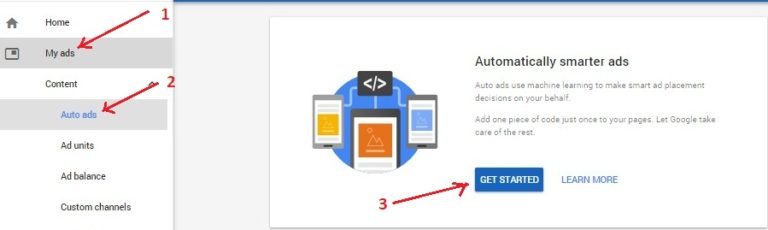
- A new page will appear in front of your screen. Here you have to select the ad format (text and display ads, feed ads, article ads, matched content ads, anchor ads, and vignette ads) that you want to include in Google Auto Ads. You can also get new ad formats under the automatically get new formats option. After that click on the Save button.
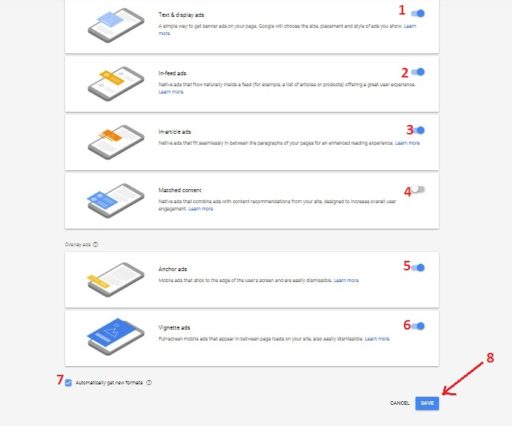
- On the next page copy the ad code and paste the code between the <head> and </head> tags of every page of your blog or you can also use any other technique which is suitable for you.
- If your blog or website is created on the WordPress platform, then you can use the Insert Headers and Footers WordPress plugin to paste ad code in the head and footers.
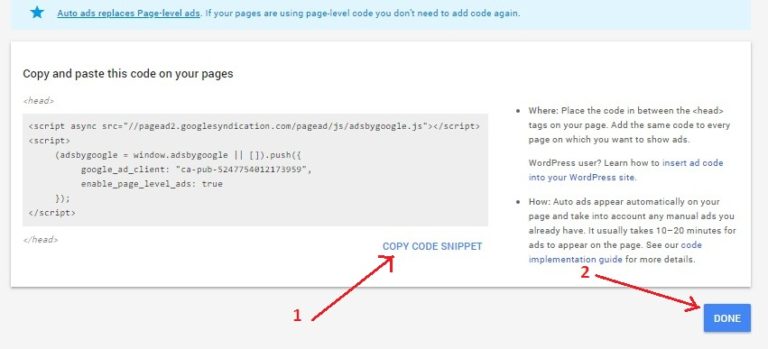
- Auto ads will start appearing on the blog or website in 15 to 20 minutes after code setup.
- After creating an auto ad unit, you can go to My Ads >> Auto Ads to customize it and check its performance. As you can see below screenshot.
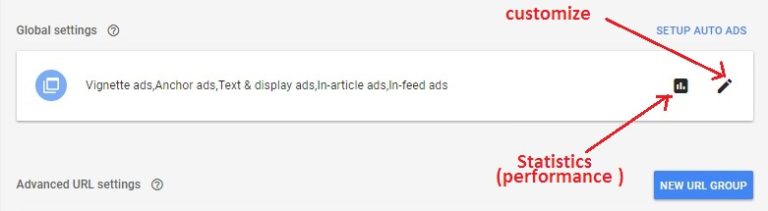
Read: What is Google ad manager? How to login and earn money from it?
Which ad formats are included in AdSense Auto Ads
In AdSense auto ads, you can control multiple ad units.
- Text and Display Ads
- In Feed Ads
- In Article Ads
- Matched Content Ads
- Anchor Ads
- Vignette Ads
Apart from this, it also includes an “Automatic Get New Format” feature so that when Google AdSense adds a new ad format, that ad format will be automatically added to your blog or website.
How AdSense Ads Works
Google Auto Ads focuses on the following points to serve ads on your blog or website.
- Page structure
- Detect existing Google ads on blogs (Google Auto Ads only detects AdSense ads).
- AdSense auto ads analyze various elements like page layout, content length, existing AdSense Ads, etc. before showing ads on your blog or website.
Benefits of AdSense auto ads
The big advantage of using AdSense auto ads is that there is no need to optimize AdSense ad placement. Google Auto Ads automatically serves ads at the best place in your blog or website.
- Easy to Use: You don’t need a special setting for Google Auto Ads. You do not need ad placement optimization.
- Increase Adsense Revenue: AdSense auto ads analyze elements like page, layout, and content length in your blog, then serve ads at the best location. It helps in getting more ad clicks which increases your Adsense revenue.
Read these also: