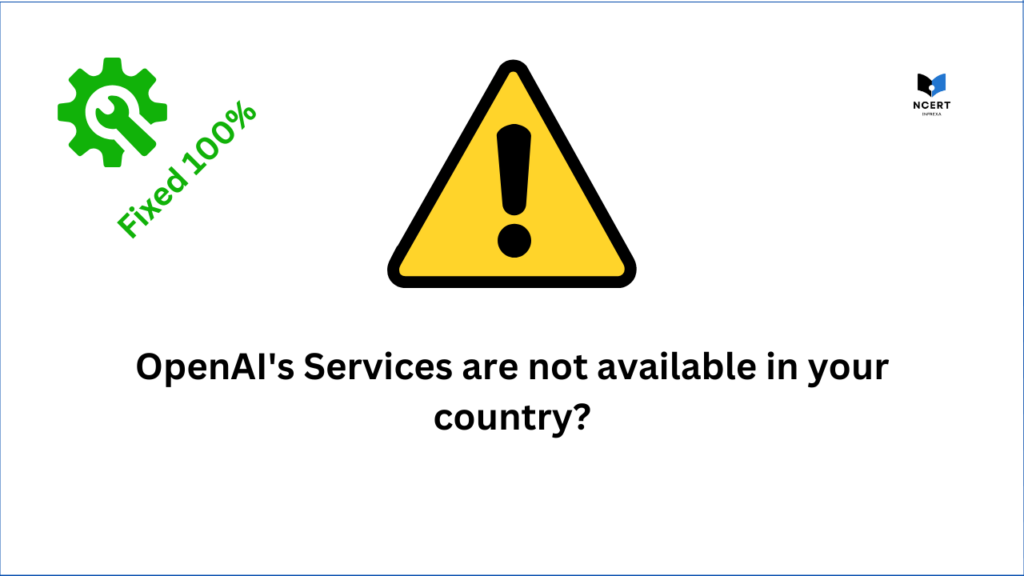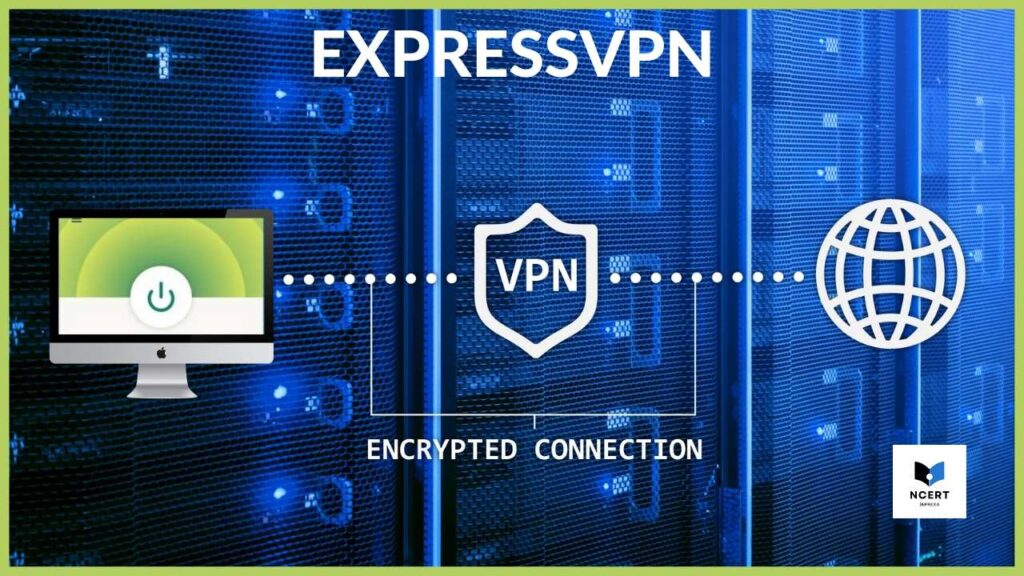One day, when I was at my office, I tried using ChatGPT, but instead of loading normally, I got an error message:
🚫 “OpenAI’s services are not available in your country. (error=unsupported_country)”
I was confused because ChatGPT worked perfectly fine at home. I restarted my laptop, refreshed the page multiple times, and even tried using a different browser, but nothing helped. It took almost 3-4 hours of my day. Then I noticed something interesting – when I switched to mobile data and disconnected from the office WiFi, ChatGPT started working again.
After some digging, I realized that my office network was using a VPN or cloud routing service that made OpenAI think I was in a blocked country. That’s why I couldn’t access ChatGPT at work but had no issues at home. If you’re facing the same problem, here’s what you need to do to fix it.
Why Are You Seeing This Error?
If ChatGPT works fine at home but not in the office, the problem is likely related to your workplace network. Many offices use VPNs, proxies, or cloud-based security services that route internet traffic through different locations. If OpenAI detects that your connection is coming from a restricted country, it blocks access.
Some companies also have strict firewall settings that prevent employees from using AI tools like ChatGPT. In other cases, cloud-based security solutions like Zscaler, Citrix, or AWS can alter your network’s IP address, making it look like you’re connecting from another country.
How to Fix “OpenAI’s Services Are Not Available in Your Country”
The quickest way to check if your office network (WiFi) is causing the issue is by switching to mobile data. If ChatGPT works fine after disconnecting from WiFi, then your company’s network is the problem.
✅ Fix 1: Switch to Mobile Data
- Turn off the office WiFi.
- Use your mobile data or hotspot.
- Try accessing ChatGPT again.
👉 If it works, then your office network is blocking OpenAI! If you can’t use mobile data or want a long-term solution, try these fixes:
✅ Fix 2: Check if Your Office Uses a VPN or Proxy
Many companies use VPNs or proxies that change your internet location for security or compliance reasons. Ask IT if your network uses a VPN. You can also check this by visiting WhatIsMyIP and seeing if your detected IP location is different from where you are. If your IP shows a different country, that’s likely the issue.
To fix this, try disconnecting from your office VPN (if possible) or ask your IT team if there’s a way to access the internet without it.
✅ Fix 3: Use a Personal VPN (If You’re in a Supported Country)
OpenAI is only available in certain countries. If you’re in a restricted region, ChatGPT won’t work unless you use a workaround. First, visit OpenAI’s official list of supported countries to check if your location is included.
If your office VPN routes traffic through a blocked country, you can use a personal VPN to connect to a supported region. Choose a reliable VPN service like NordVPN or ExpressVPN, select a server in your actual location (country), and try accessing ChatGPT again. This method can help if your office’s network setup is causing location mismatches.
✅ Fix 4: Check for Government Blocks
Some countries block OpenAI completely (like China). If a VPN doesn’t work, your country might have strict internet rules that stop OpenAI. In that case, try alternative AI tools like:
- Claude AI (Anthropic’s chatbot)
- Google Gemini (works worldwide)
✅ Fix 5: Use a Different Browser or Clear Cache
Sometimes, browsers store old location data, which can interfere with access to websites. Try opening ChatGPT in a different browser like Firefox, Edge, or Chrome.
Clearing your cookies and cache may also help. If you’re using Chrome, go to Settings > Privacy & Security > Delete Browsing Data > Advanced Tab > Select Time Range as All Time > also select both “Cookies and other site data” and “Cached images and files > Delete Data. Then restart your browser and try again.
Final Thoughts – What Worked for Me?
For me, the issue was caused by my office’s VPN, which made OpenAI think I was in a blocked country. Switching to mobile data instantly fixed the problem. If you’re facing the same issue, try disconnecting from your office network, using a personal VPN, or clearing your browser cache. Let me know which solution worked for you!