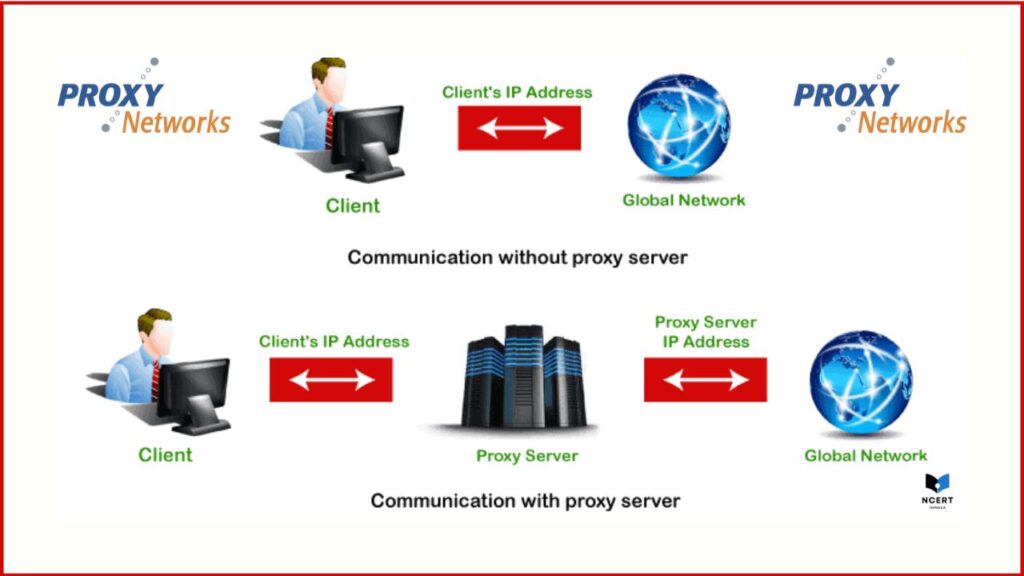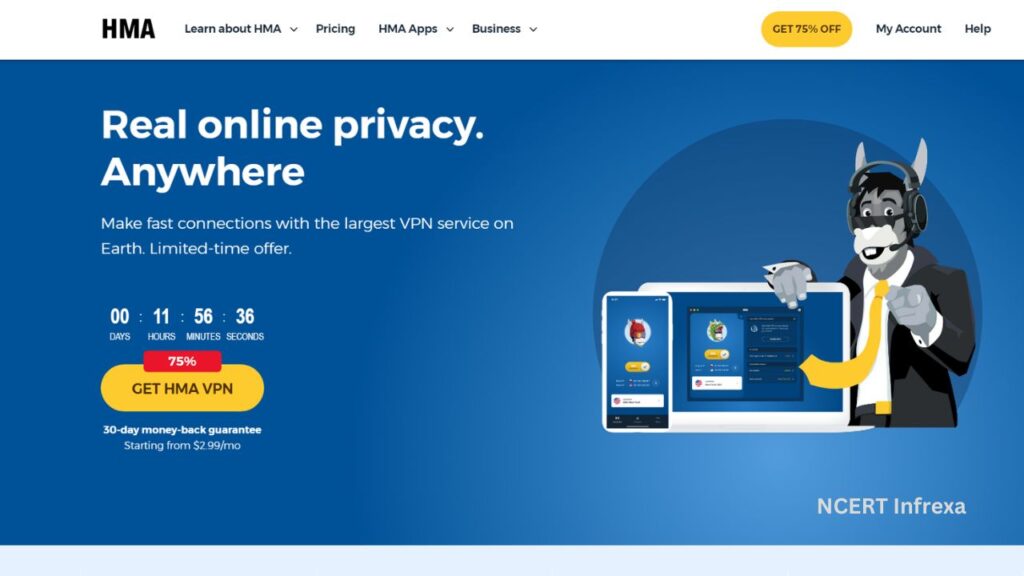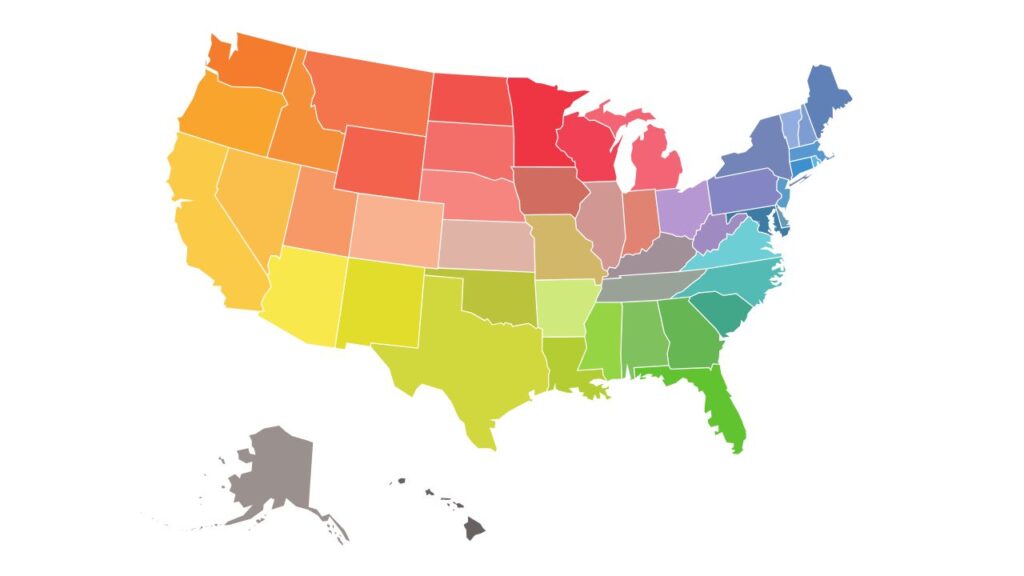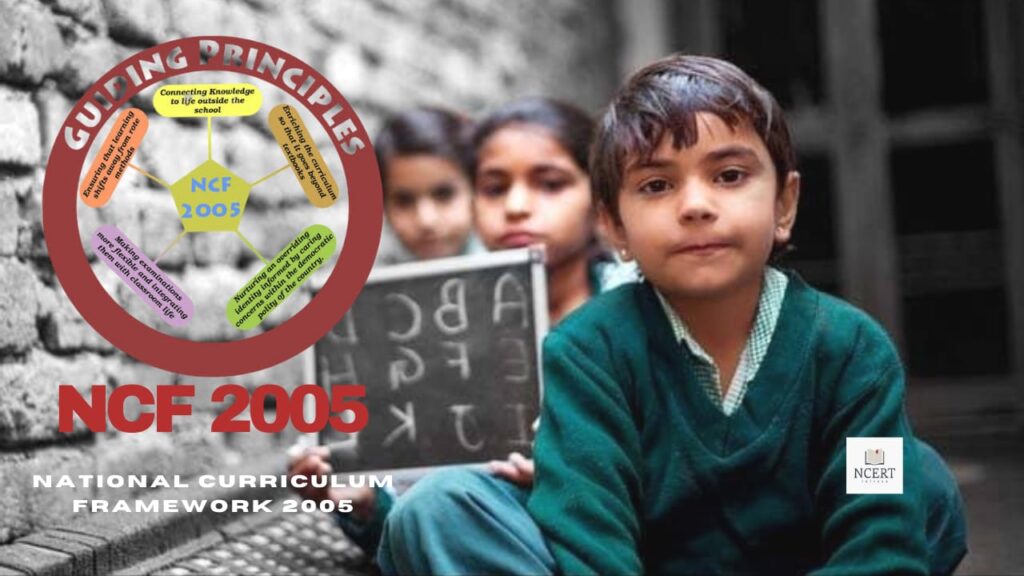As someone who works with network infrastructure daily, I can tell you that a proxy server is more than just a tool for unblocking websites. It’s a fundamental part of the internet that you likely interact with every day without even knowing it. Think of it as a middleman between your device and the internet.
In this guide, I’ll explain what a proxy server is, how it works in the real world, and most importantly, I’ll provide you with practical, step-by-step instructions to set one up on your own devices.
What is a Proxy Server?
A proxy server is a dedicated computer or software application that acts as an intermediary for your internet requests. Instead of connecting directly to a website, your device first connects to the proxy. The proxy then forwards your request to the final destination, receives the response, and sends it back to you.
This simple process provides several key benefits:
- Privacy & Anonymity: It masks your real IP address, making it appear to the website you visit as if the request originated from the proxy server’s location, not your own.
- Security: It can act as a firewall, filtering out malicious content and protecting your network from certain threats.
- Performance: By caching frequently accessed web pages, it can serve them faster, reducing load times and saving bandwidth.
- Content Access: It can bypass geo-restrictions and network filters, allowing you to access content that might be blocked in your location.
How a Proxy Server Actually Works
- Your Device Makes a Request: You type a URL like
www.example.cominto your browser. Instead of sending this request directly toexample.com, your device is configured to send it to the proxy server first. - The Proxy Intercepts: The proxy server receives your request. It can then inspect, modify, or simply forward the request. It might check if the content is on a block list or add a different header to your request.
- The Proxy Connects to the Internet: The proxy server makes the request to
www.example.comon your behalf. To the website, the request appears to come from the proxy’s IP address, completely hiding yours. - The Website Responds to the Proxy: The website sends the requested content (e.g., the web page) back to the proxy server.
- The Proxy Forwards the Response: The proxy receives the content and sends it back to your device. It might also save a copy in its cache for future requests.
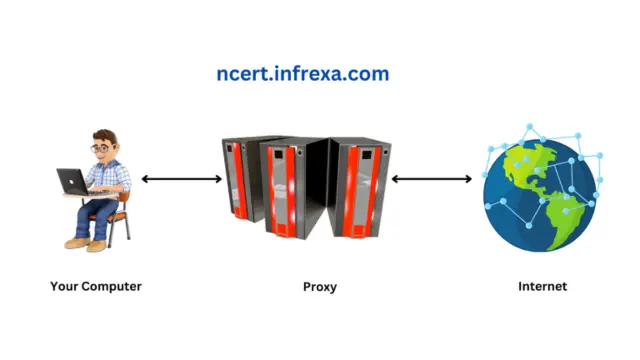
Key Types of Proxy Servers (And When to Use Them)
Based on my professional experience, it’s more helpful to classify proxies by their function and level of anonymity rather than just by their protocol.
- HTTP Proxy: The most common type, specifically for web traffic (HTTP/HTTPS). It’s great for simple tasks like unblocking websites or caching. When to use: Casual browsing, unblocking a single website.
- SOCKS Proxy: This is a more versatile, low-level protocol that can handle any kind of traffic (e.g., web, email, file-sharing, gaming). It’s often slower than an HTTP proxy because it doesn’t cache data, but it’s more flexible. When to use: Torrenting, online gaming, or for applications that don’t support HTTP proxies.
- Anonymous Proxy: Hides your IP address but reveals that you are using a proxy. When to use: Basic privacy and bypassing geo-restrictions.
- Elite Proxy: The gold standard for anonymity. It hides your IP address and makes it appear as though no proxy is being used at all. When to use: High-stakes anonymity, such as web scraping or competitor research, where you want to avoid detection.
- Reverse Proxy: This is a crucial distinction. Unlike a “forward” proxy (what we’ve discussed so far), a reverse proxy sits in front of a web server to protect it from clients. It’s used by websites for load balancing, security, and caching. You won’t be using a reverse proxy for personal use.
Practical Guide: How to Set Up a Proxy Server
I’ve personally configured proxies on all major platforms, and the process is straightforward once you know where to look. Before you begin, make sure you have the proxy server’s IP address and port number.
On Windows (Via System Settings)
- Click the Start button, then go to Settings (the gear icon).
- Select Network & Internet.
- In the left-hand menu, click on Proxy.
- Under “Manual proxy setup,” toggle the Use a proxy server switch to On.
- Enter the IP address in the “Address” field and the Port number in the “Port” field.
- Click Save.
On macOS (Via System Settings)
- Click the Apple menu in the top-left corner and select System Settings.
- Click on Network in the sidebar.
- Select your active connection (e.g., Wi-Fi) and click Details….
- In the pop-up window, click on the Proxies tab.
- Check the box next to the proxy type you’re using (e.g., “Web Proxy (HTTP)”).
- Enter the Server Address and Port Number.
- Click OK and then Apply to save the changes.
On Your Mobile Device
- Android: Go to Settings > Wi-Fi. Long-press the network you’re connected to, select Modify network, tap Advanced options, then choose Manual under “Proxy.”
- iOS: Go to Settings > Wi-Fi. Tap the “i” icon next to your network name. Scroll down to “Configure Proxy” and select Manual.
Expert Tip: Configuring a proxy at the system level (Windows, macOS) will route all internet traffic through the proxy. Configuring it in a single browser (e.g., a Chrome extension) will only affect that browser, which is useful for targeted tasks.
Proxy Server vs. VPN vs. Tor
This is a common point of confusion. Here’s a quick glance table to help you understand the differences, based on their core functions.
| Feature | Proxy Server | VPN (Virtual Private Network) | Tor (The Onion Router) |
| Core Function | Hides your IP address. | Hides your IP & encrypts your data. | All-around privacy, security on public Wi-Fi, and streaming. |
| Encryption | None (unless an HTTPS proxy) | Strong, end-to-end encryption. | Multi-layered encryption. |
| Speed | Can be faster than a VPN (no encryption overhead). | Slightly slower than a proxy due to encryption. | Very slow due to multiple relays. |
| Ease of Use | Requires per-application/OS configuration. | Simple, one-click app for your device. | Requires a special browser (Tor Browser). |
| Best For | Casual browsing, unblocking content, web scraping. | All-around privacy, security on public Wi-Fi, streaming, and gaming. | High-level anonymity for activists, journalists, or whistleblowers. |
Final Thoughts
In my professional opinion, a proxy server is a fantastic tool for specific tasks like web scraping or bypassing a simple school firewall. However, for a complete privacy and security solution, a VPN is the superior choice for most people. It offers the same benefits as a proxy but with the critical addition of encryption, which protects your data from being seen by your ISP or a public Wi-Fi operator.
Whichever tool you choose, understanding the distinction is the first step toward taking control of your online privacy.
Written by Volta Ginerio: (A cybersecurity enthusiast and network administrator with over 5 years of experience in configuring and managing proxy servers for both personal use and corporate networks).