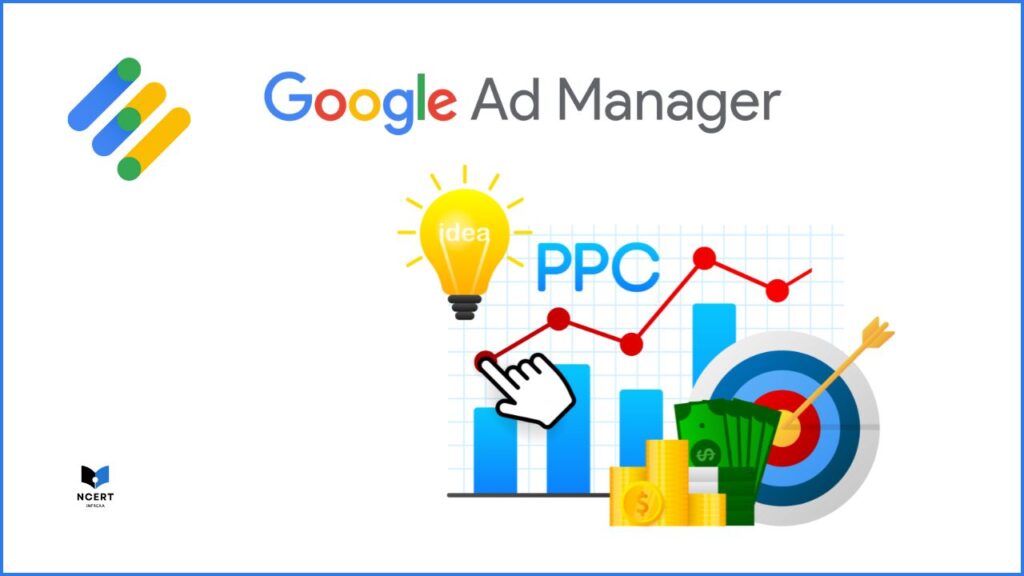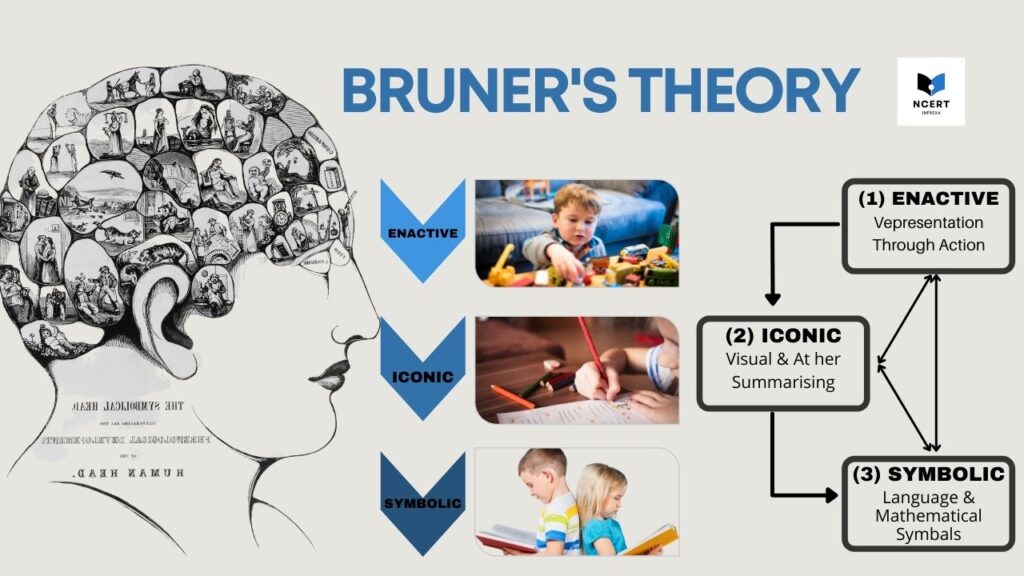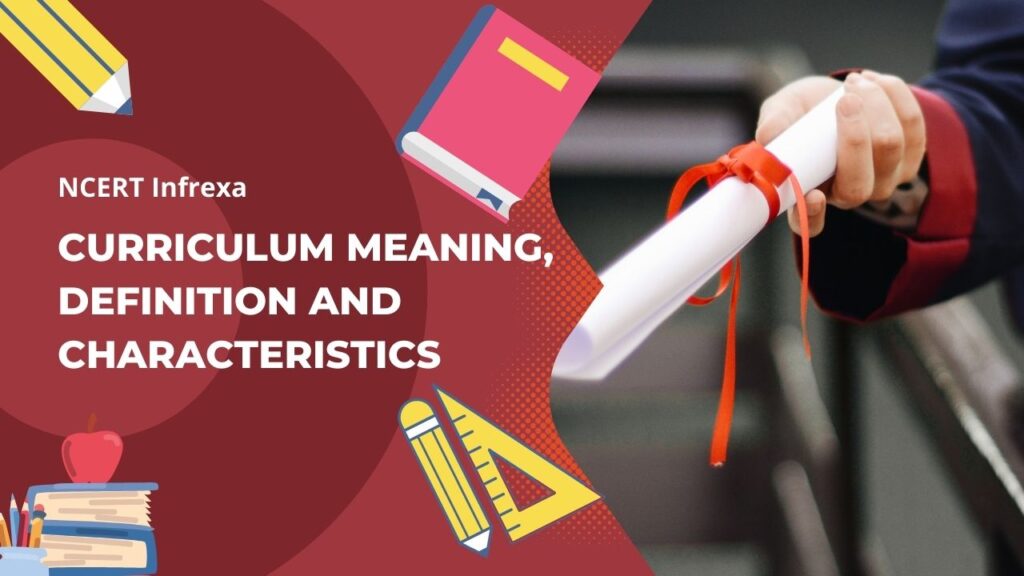Google Ad Manager is a comprehensive Integrated Advertising Management Platform (IAMP) designed for publishers with significant direct sales and a sizable online audience. Its purpose is to enable these publishers to effectively manage and monetize their ad space across websites, mobile apps, videos, and games.
The platform offers a variety of features to streamline the process of delivering, managing, and optimizing ad campaigns displayed on their platforms.
Wiki
| Developer | |
| Release | February 22, 2010 |
| Services | Online advertising |
| Charges | Free |
| Website | https://admanager.google.com/home |
The article outlines steps to log in to the Google Ad Manager account and explains how to publish the first ads and generate revenue from Google Ad Manager.
Features of Google Ad Manager?
Google Ad Manager, formerly known as DoubleClick for Publishers, offers a unified platform for publishers, presenting both free basic features and paid subscriptions with advanced functionalities.
Within Ad Manager, publishers can harness a diverse range of features to optimize their ad revenue, including:
- Multi-channel ad serving: Ad Manager acts as a powerful hub, serving display, video, and native ads across desktops, mobile websites, and apps. Maximize your reach and revenue by partnering with multiple ad networks, including Google’s DoubleClick Ad Exchange, ensuring your ad space attracts top bids and premium advertisers.
- Ad Management: Ad Manager provides tools to help publishers track performance, and manage their ad inventory and campaigns effectively. Publishers can use Ad Manager to target ideal audiences and optimize bids live.
- Revenue Reporting: The ad Manager offers detailed reports on conversions, revenue, and audience insights letting you optimize campaigns like a pro, maximizing ROI with every click.
Who should use Google Ad Manager (GAM)?
GAM isn’t for everyone. It’s a powerful platform built for publishers with significant audiences, typically exceeding 1 million monthly page views, or those managing multiple clients or agencies.
Unlike AdSense, which curates ads for you, GAM empowers you to take full control of your ad space.
How is GAM different from AdSense?
Think of AdSense as a basic rental unit for your website. You offer space, Google fills it with ads, and you earn a share of the revenue. With GAM, it’s like owning a whole apartment building. You manage the units (ad slots), choose your tenants (advertisers), negotiate prices, and keep all the profits (minus platform fees).
So, what are the main benefits of using GAM?
- Direct Control: Buy and sell ad space directly, setting your own prices and terms.
- Maximized Revenue: Capture the full value of every impression, bypassing shared revenue models.
- Streamlined Operations: Manage multiple clients, campaigns, and ad formats from a single platform.
- Precise Targeting: Define specific audience segments to attract the most relevant advertisers.
- Detailed Reporting: Track performance metrics like impressions, clicks, and conversions for data-driven optimization.
- Campaign Optimization: Fine-tune campaigns based on real-time data to improve results and ROI.
Is GAM right for you?
If you have a sizeable audience (typically 1 million+ monthly page views), manage multiple clients, or crave control over your ad revenue, GAM could be your golden ticket.
However, if you’re just starting out with online advertising, AdSense might be a simpler option to get your feet wet.
Read: Google AdSense Auto Ads: Features and benefits
How to create a Google Ad Manager Account (New Users)?
Getting Started with GAM
Getting started with Google Ad Manager (GAM) can be exciting, but it’s also important to understand that GAM requires a particular audience size and technical expertise to operate the account. If you have a new website/app and want to monetize it AdSense might be a better fit.
If you still realize you need a GAM account, here is the process:
1. Create a Google Ad Manager account
The account creation form has three parts, here is how to complete each part:
Part 1:
- Visit https://admanager.google.com/home/ and hit “Get Started” button.
- On the next page, select the best option that describes your business From:
- Web or video publisher
- App Developer
- Consultancy or technology service provider
- Marketing or advertising agency
- Press the “Continue” button
Part 2:
- Specify your monthly pageviews within the provided ranges.
- 0-1 Million
- 1-5 Million
- 5-10 Million
- 10+ Million
- Choose desired features:
- Central monetization for various channels
- Platform for managing direct deals
- Platform for handling third-party network competition
- None
- Indicate whether you have an existing Google AdSense account or not by choosing Yes or No option from the dropdown menu.
- Select your business industry:
- Commerce
- News & Publishing
- TV & Broadcast
- Blogs & Informational
- Other
- Choose the geographical region or location where your business is based. These are the options available:
- Africa
- Asia
- Australia
- Europe
- North America
- South America
- Other
- Save & Continue to proceed with the form.
Step 3:
- If you have selected the Yes option previously in Part 2 (3) for an AdSense account then you will see this message on your screen: Congratulations! You’re eligible for Google Ad Manager! Now Click on Sign Up for Ad Manager button and you will be redirected to your Google Ad Manager account.
or
If you don’t have an existing AdSense account, then Proceed with “Sign Up for AdSense” button. and you all done.
2. Setup your account
- Verify Your Domain: Prove ownership of your website(s) for ad display.
- Connect Your Analytics: Integrate Google Analytics to track website traffic and ad performance.
3. Configure Your Account
- Set Up Ad Units: Define ad slots on your website(s) where ads will appear.
- Create Line Items: Specify budgets, targeting criteria, and campaign goals for each ad unit.
- Connect to Ad Networks: Choose from Google Ad Exchange and other networks to reach wider audiences.
- Learn the Ropes: Explore GAM’s comprehensive documentation and tutorials to master its features.
4. Optimize Your Campaigns
- Track Performance: Monitor impressions, clicks, conversions, and revenue through detailed reports.
- Fine-tune Targeting: Refine your audience targeting based on data insights for better ad performance.
- A/B Test Creatives: Experiment with different ad formats and creatives to see what works best.
- Utilize Advanced Features: As you grow, explore features like programmatic advertising, yield optimization, and custom dimensions for deeper insights.
In case if you already have a Google Ad Manager Account then follow the procedure to login into your account:
How to Log In (Existing Users)
Ready to take control of your ad inventory? Logging into your GAM account is simple:
- Head to: https://www.google.com/admanager/
- Enter your email address or log in directly using your Google Account.
- Click the “Sign in” button.
- If you have multiple GAM accounts, choose the one you want to access from the drop-down list.
Just like that, you’ll be greeted by your account’s home page!
The different types of Ads you can manage with GAM
There are three types of ad units that you can manage with GAM:
- Display ads: These are the most common type of ad unit and can be used to promote products or services on websites and apps. For example: Banner ads, native ads, and more, seamlessly integrated into your content.
- Video ads: These are another type of ad unit that can be used to promote products or services on websites and apps. For example – Pre-roll, mid-roll, and post-roll formats to engage viewers within video content.
- Interstitial ads: Interstitial ads are full-screen ads that are shown on the entire screen of the host app.
How to publish the first ads
Once you’re signed in, you’ll be taken to the Ad Manager interface. If this is your first time using Ad Manager, you’ll see a “Welcome to Ad Manager” message with some helpful tips. Dismiss the welcome message or take a tour for a quick overview.
1. Create Your First Ad Unit
- To set up your first ad unit, click on the “Inventory” button in the top-left corner of the screen. This will open up a sub-menu “ad units” dropdown option.
- On the right side select the “New ad unit” button. A new page will open here, enter a name for your ad unit (e.g., “Infrexa side ads 1”) and select size mode.
- Set the Target Window (blank is recommended) and review other options like – Rewards, refresh rate, and labels then click on the Save button to submit the details.
- If you’re not sure which option you need to select, you can always click on a question sign given at the front of each option.
2. Generate Ad Codes
- Go back to the “Ad Units” section and click on your newly created ad unit.
- Select “Tags” from the top menu.
- Fill in the necessary details and follow the instructions. Press continue to get the ad codes known as ‘Document Header‘ and ‘Document Body‘.
4. Integrate Ads into Your Content
- Place the “Document Header” code within the <head> section of your webpage.
- Place the “Document Body” code where you want the ad to appear.
- Allow 4-24 hours for ads to start appearing.
- Check the live ad status at https://jsbin.com.
5. Master Video Ads
- Choose “Master” for video ad units.
- Select a master type and appropriate sizing (refer to top-performing ad sizes).
How to protect your account from fraud?
There are a few things you can do to protect your account from fraud:
- Create a strong password for your account, and don’t share it with anyone.
- Keep an eye on your account activity and look out for any unusual or suspicious activity. If you see anything out of the ordinary, report it to Google immediately.
- Be careful about clicking on links in email messages or on websites. If you’re not sure if a link is safe, don’t click on it.
- Enable two-factor authentication for an extra layer of protection
By following these simple tips, you can help keep your GAM account safe from fraudsters.
Google Ad Manager 360
Google Ad Manager 360, formerly known as DoubleClick for Publishers (DFP), is a paid version of the Google Ad Manager, often referred to as “premium publishers.” It offers more features and benefits than the regular ad manager.
The GAM only provides 90 to 200 Million impressions per month for free. If you exceed this limit you will receive a notification to upgrade your account to GAM 360.
GAM 360 comes with much richer features like a data Transfer option, Google Analytics, Data Studio, Conversion reporting, AdSense Backfill, PG Deals, Open bidding and manual contracts etc.
In other words, Google Ad Manager 360 provides much better tools that help you create and manage your campaigns, track your results, and optimize your ads in a better way than GAM.
Can I earn money from Google Ad Manager?
Absolutely! Google Ad Manager is specifically designed to help you earn money from your online advertising: websites, apps, videos, and more.
Is GAM free?
Yes! Google Ad Manager is free for up to 200 million monthly impressions. Once you exceed this cap you need to subscribe to paid plans.
GAM Certification
When you complete an online training program on Google, it will provide you with a Google certificate to demonstrate your skills and expertise with the Google product.
There are basically, three certificates available –
- Beginner
- Intermediate and
- Advanced
Google Ad Manager API
GAM avails free ‘GAM API‘ for developers so that they can build applications and integrate it with your parent servers to enhance the seamless reporting of the data.
Conclusion
Google Ad Manager is an essential tool for publishers, offering control, revenue optimization, and diverse ad formats. From securing your account to harnessing advanced features, GAM elevates your ad management game.
Whether you’re a seasoned publisher exploring GAM 360 or a newcomer, it tailors solutions to meet your advertising needs. Create and manage campaigns confidently, unlocking the full potential of your Google Ads inventories.
FAQs
Q.1 What is Google Ad Manager?
Ans: It’s a platform for publishers to manage their ad inventory, display ads, and earn revenue from online advertising.
Q.2 Do I need Google Ad Manager?
Ans: If you have a website or app with significant traffic and want to monetize it through advertising, then yes!
Q.3 Is Google Ad Manager free?
Ans: There’s a limited free tier, but for full features and higher impression limits, paid plans are available.
Q.4 How do I create ad units?
Ans: Define spaces on your website where ads will appear, specifying sizes and targeting options.
Q.5 What ad formats can I use?
Ans: Banners, videos, native ads, interstitials, and more!
Q.6 How do I target specific audiences?
Ans: Use demographics, interests, browsing behavior, and other criteria to reach relevant users.
Q.7 Can I set different ad prices?
Ans: Yes, you can set pricing models like CPM (cost per thousand impressions), CPC (cost per click), and more.
Q.8 How do I track ad performance?
Ans: See detailed reports on impressions, clicks, revenue, and various audience metrics.
Q.9 How can I optimize my campaigns?
Ans: Analyze data, adjust targeting, test different ad creatives, and experiment with pricing models.
Q.10 What are some best practices for optimizing revenue?
Ans: Use high-quality creatives, target relevant audiences, optimize ad sizes and placements, and stay updated on industry trends.
Q.11 What is programmatic advertising?
Ans: Automate ad buying and selling through real-time bidding exchanges.
Q.12 What are direct deals?
Negotiate and manage fixed-price agreements with specific advertisers.
Q.13 What’s the Google Ad Manager API?
Ans: Developers can use code to automate tasks and gain deeper control over the platform.
External References
- GAM Help Center: https://support.google.com/admanager/?hl=en
- GAM Academy: https://skillshop.exceedlms.com/student/catalog/list?category_ids=2842-google-ad-manager
- GAM Success Stories: https://admanager.google.com/home/success-stories/
- Google Certifications: https://skillshop.exceedlms.com/student/page/998684-certifications?navlink=true
- Google AD Manager API: https://developers.google.com/ad-manager/api/start
Recommended for you: