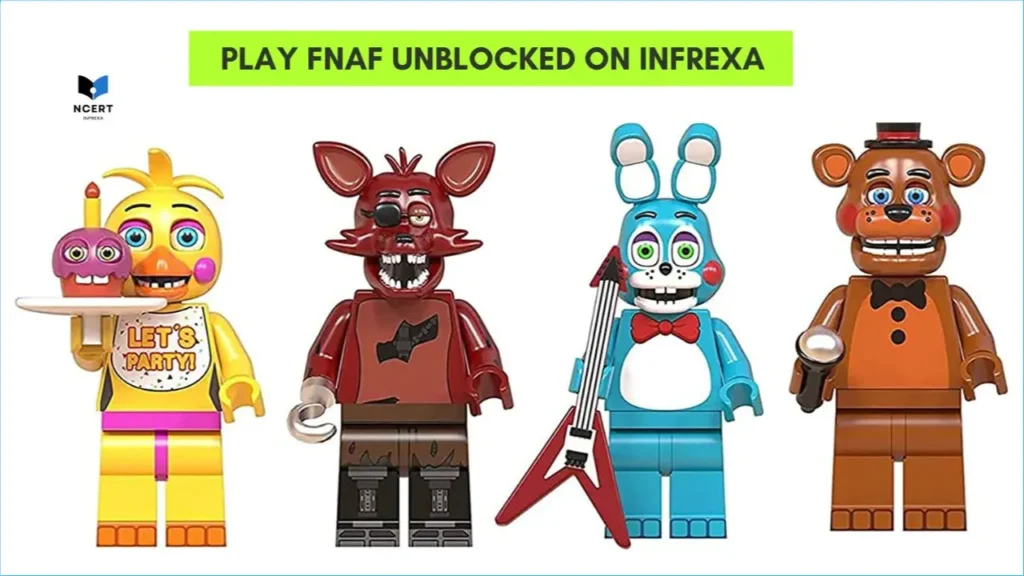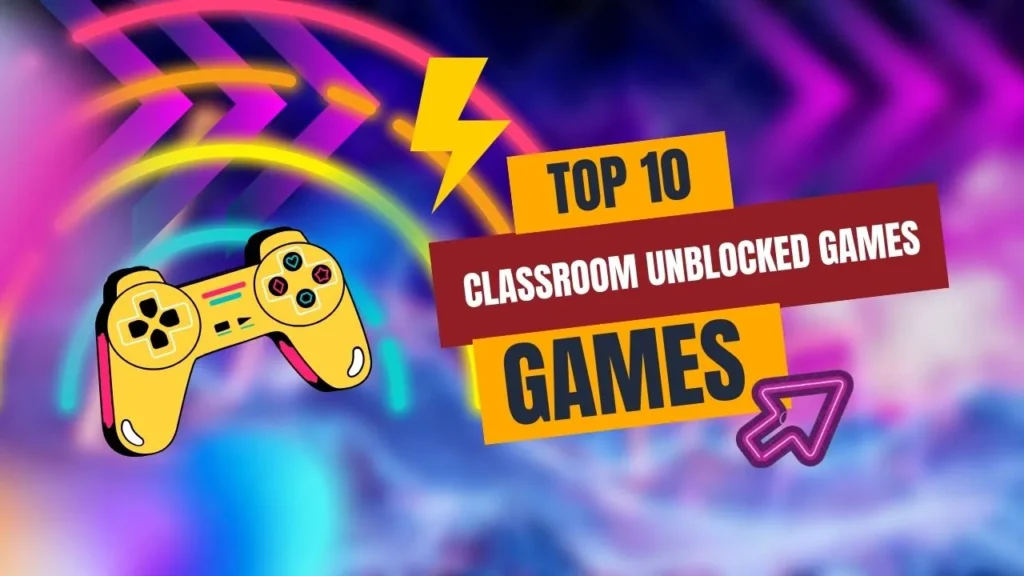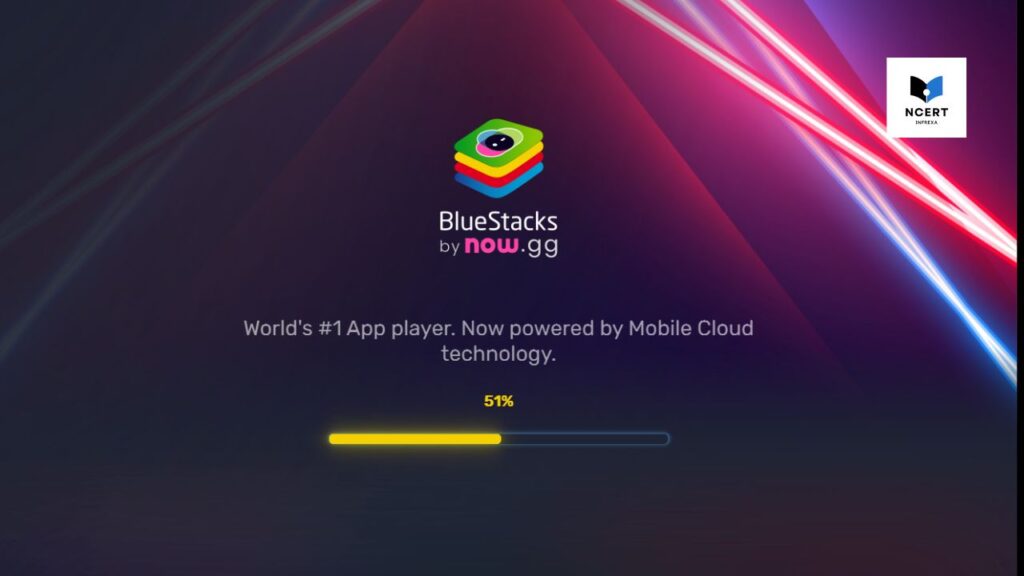I’ve been playing Slope on and off for years, usually on random websites when I’m bored. Recently, I noticed there’s a Chrome extension version of Slope, and out of curiosity, I gave it a try. If you’re wondering whether it’s actually worth installing or if the regular browser version is good enough, here’s my experience.
Setting it up
Installing the extension is pretty straightforward. I went to the Chrome Web Store, searched for “Slope Extension,” and clicked Add to Chrome. A small icon appeared near the top right of my browser. If you don’t see it right away, you’ll probably need to pin it using the little puzzle piece icon. Nothing complicated – took less than a minute.
Here is a step-by-step guide:
- Go to the Chrome Web Store.
- In the upper left corner, navigate the search bar carefully. Type “Slope Extension” and press the ‘enter’ button on your keyboard.
- Choose the extension.
- Click on the “Add to Chrome” button in the top right corner of the screen, as shown in the image below.
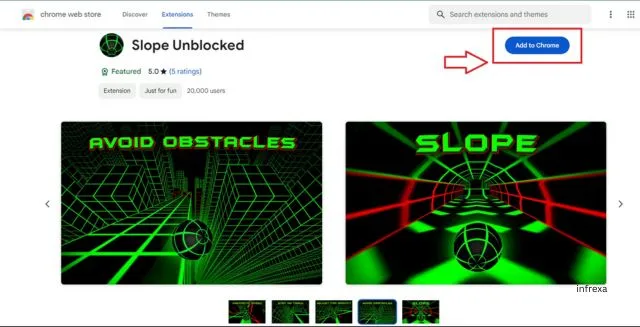
Where can you find this extension on your device after installation?
- Find it in the top right corner of your Chrome browser, just next to the address bar where you type in websites.
- Click on the Extensions icon. This will open up your extensions menu, with all add-ons.
- Look through the list of extensions and find the one with the Slope logo/icon. It’s a colorful ball or a cool-looking slope, so it should be easy to spot!
- Once you see the Slope icon, just click on it and the game will start up right away. No need to search for websites or anything!
Extra tips:
- If you want the icon to stay visible in your toolbar all the time, you can right-click on it and choose “Pin.” That way, it’s always ready for a quick gaming session.
- You can also type “chrome://extensions” in the address bar to open the extensions menu directly. If you still have difficulty locating it, please refer to this video.
Playing through the extension vs the website
The game itself hasn’t changed – it’s the same endless downhill roll with the same neon visuals. The difference comes in how you access it. With the extension, the game loads almost instantly. On my laptop, that meant no waiting for ads or pop-ups from sketchy websites, which was a nice change.
Another thing I noticed is that the extension lets you play offline. I tested this by turning off my Wi-Fi, and it still launched fine. It’s not something I’ll use all the time, but it’s handy if you’re traveling or your connection drops.
That said, don’t expect miracles. The graphics and performance are almost identical to the normal browser version. If your computer is slow, the extension won’t magically fix that.
Is it better than just using a website? My honest take
If you only play Slope occasionally, you probably don’t need the extension at all. Opening it in a regular browser tab is fine. But if you’re someone who plays often, the extension does save a bit of time. For me, it was nice not having to search for “Slope unblocked” every time.
A few warnings
Since Chrome extensions can sometimes be shady, make sure you’re downloading it from the official Chrome Web Store. I saw a couple of sketchy copies floating around, and I wouldn’t trust those. Stick to the one that lists the proper developer.
Final thoughts
After a week of using it, I wouldn’t call the Chrome extension a must-have, but it is convenient. The biggest perk for me is offline play and the one-click access from the browser bar. If you’re a casual player, the regular website version is fine. If you play Slope regularly, though, the extension does make life a little easier.